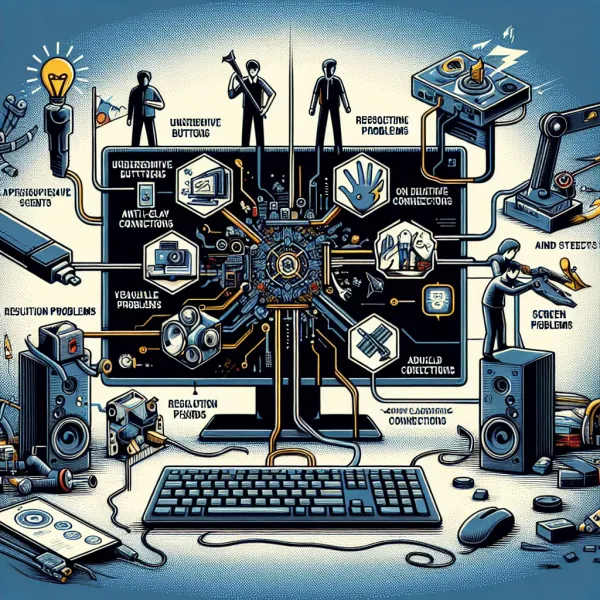5 Common Problems with the BenQ EX240N Monitor and How to Address Them
5 Common Problems with the BenQ EX240N Monitor and How to Address Them
The BenQ EX240N is a popular monitor known for its sleek design and impressive performance. However, like any tech product, it’s not without its flaws. In this article, we’ll explore five common problems users encounter with the BenQ EX240N and provide actionable solutions to help you get the most out of your monitor.
1. Flickering Screen Issues
One of the most reported problems with the BenQ EX240N is screen flickering. This can be incredibly frustrating, especially during gaming or extended work sessions. Flickering may be caused by outdated drivers, incorrect refresh rate settings, or even hardware malfunctions.
Solution:
- Ensure your graphics card drivers are up to date. Visit the manufacturer’s website for the latest updates.
- Check the refresh rate settings in your operating system and ensure they match the monitor’s specifications (e.g., 165Hz).
- If the issue persists, try using a different HDMI or DisplayPort cable to rule out connectivity problems.
2. Color Accuracy Concerns
While the BenQ EX240N boasts vibrant colors, some users have reported issues with color accuracy, particularly for professional tasks like photo editing or graphic design.
Solution:
- Calibrate the monitor using built-in settings or third-party calibration tools.
- Enable the monitor’s sRGB mode for more accurate color reproduction.
- Consider investing in a colorimeter for precise calibration if you require professional-grade accuracy.
3. Ghosting and Motion Blur
Gamers may notice ghosting or motion blur during fast-paced scenes, which can detract from the overall experience. This issue is often linked to the monitor’s response time or overdrive settings.
Solution:
- Access the monitor’s on-screen display (OSD) menu and adjust the overdrive settings to reduce ghosting.
- Ensure you’re using the monitor’s native resolution and refresh rate for optimal performance.
- If the problem persists, consider contacting BenQ support for further assistance.
4. Limited Viewing Angles
The BenQ EX240N uses a VA panel, which offers excellent contrast but can suffer from limited viewing angles. This means colors and brightness may shift when viewed from the side.
Solution:
- Position the monitor directly in front of you for the best viewing experience.
- Adjust the monitor’s tilt and height to align with your eye level.
- If viewing angles are critical for your work, consider an IPS panel monitor as an alternative.
5. Connectivity Port Limitations
Some users have expressed concerns about the limited number of connectivity ports on the BenQ EX240N, which can be inconvenient for those with multiple devices.
Solution:
- Use a docking station or USB hub to expand your connectivity options.
- Plan your setup to minimize the need for frequent cable switching.
- Check for firmware updates that may improve compatibility with certain devices.
Final Thoughts
The BenQ EX240N is a solid monitor that delivers great performance for its price point. While it does have its share of issues, most can be resolved with simple adjustments or additional accessories. By addressing these common problems, you can ensure a smoother and more enjoyable experience with your monitor.
Have you encountered any of these issues with the BenQ EX240N? Share your experiences and solutions in the comments below!