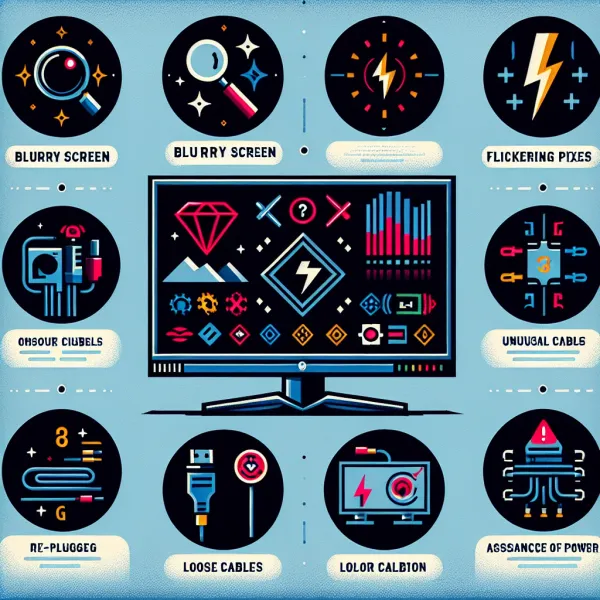5 Common Problems with the Gigabyte G34WQC-A Monitor and How to Address Them
5 Common Problems with the Gigabyte G34WQC-A Monitor and How to Address Them
The Gigabyte G34WQC-A is a popular ultrawide curved monitor known for its immersive display and excellent value for money. However, like any tech product, it is not without its flaws. In this article, we’ll explore the five most common problems users encounter with the Gigabyte G34WQC-A and provide actionable solutions to help you get the most out of your monitor.
1. Backlight Bleeding
One of the most frequently reported issues with the Gigabyte G34WQC-A is backlight bleeding. This occurs when light leaks around the edges of the screen, particularly noticeable in dark scenes or when the monitor displays a black background.
Solution: While some level of backlight bleeding is common in VA panels, you can minimize its impact by adjusting the brightness and contrast settings. If the issue is severe, consider contacting Gigabyte support for a replacement under warranty.
2. Ghosting and Motion Blur
Another common complaint is ghosting or motion blur, especially during fast-paced gaming sessions. This is due to the VA panel’s slower response time compared to IPS panels.
Solution: Enable the monitor’s Overdrive setting to reduce ghosting. Experiment with different overdrive levels to find the balance that works best for your gaming needs. Additionally, ensure your graphics card is powerful enough to maintain high frame rates.
3. HDR Performance
While the Gigabyte G34WQC-A supports HDR, many users have noted that its HDR performance is underwhelming. The monitor’s peak brightness and color accuracy fall short of delivering a true HDR experience.
Solution: For better results, use the monitor in SDR mode for most tasks. If HDR is essential, tweak the settings in your operating system or game to optimize the experience. Investing in a monitor with higher HDR certification might be necessary for true HDR enthusiasts.
4. Connectivity Issues
Some users have reported connectivity problems, such as the monitor failing to detect input sources or intermittent signal loss.
Solution: Ensure you are using high-quality HDMI or DisplayPort cables that support the monitor’s resolution and refresh rate. Update your GPU drivers and firmware to the latest version. If the issue persists, try resetting the monitor to factory settings.
5. Stand and Ergonomics
The Gigabyte G34WQC-A’s stand offers limited adjustability, which can lead to discomfort during extended use. The lack of height adjustment and swivel options is a common grievance among users.
Solution: Consider investing in a VESA-compatible monitor arm for greater flexibility and ergonomic comfort. This will allow you to position the monitor at the perfect height and angle for your setup.
Final Thoughts
The Gigabyte G34WQC-A is an excellent monitor for its price, offering a stunning ultrawide experience for gamers and professionals alike. While it does have its shortcomings, most of these issues can be mitigated with the right settings or accessories. By addressing these common problems, you can ensure a smoother and more enjoyable experience with your monitor.
Have you encountered any of these issues with your Gigabyte G34WQC-A? Share your experiences and solutions in the comments below!