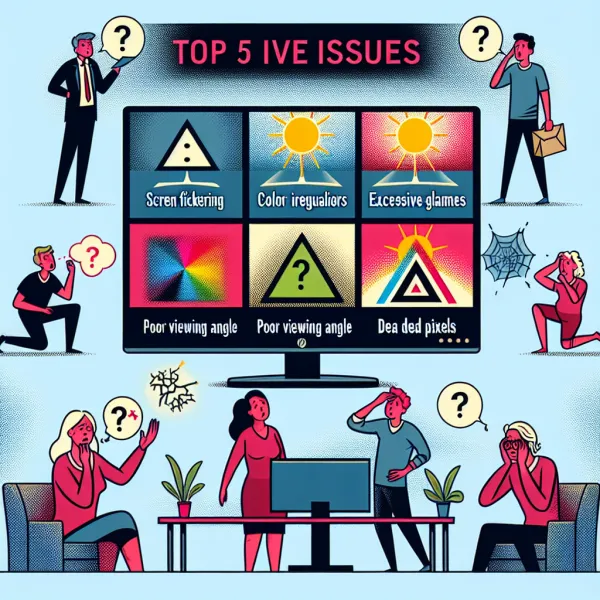5 Common Problems with the HP 27es Monitor and How to Address Them
5 Common Problems with the HP 27es Monitor and How to Address Them
The HP 27es monitor is a sleek and stylish display that has gained popularity for its vibrant visuals and ultra-thin design. However, like any piece of technology, it’s not without its flaws. In this article, we’ll explore the five most common problems users encounter with the HP 27es and provide practical solutions to help you get the most out of your monitor.
1. Backlight Bleeding
One of the most frequently reported issues with the HP 27es is backlight bleeding. This occurs when light leaks around the edges of the screen, especially noticeable in dark environments or when viewing dark content.
Solution: While backlight bleeding is often a manufacturing issue, you can try the following steps:
- Adjust the brightness settings to reduce the intensity of the bleed.
- Ensure the monitor is placed on a flat, stable surface to avoid unnecessary pressure on the screen.
- If the issue persists, contact HP support for a replacement or repair under warranty.
2. Color Calibration Issues
Some users have reported that the colors on the HP 27es appear inaccurate or washed out. This can be frustrating, especially for professionals who rely on accurate color representation.
Solution:
- Use the built-in color calibration tools in your operating system to adjust the display settings.
- Consider investing in a hardware color calibration tool for precise adjustments.
- Download and install the latest drivers and firmware updates from HP’s official website.
3. Flickering Screen
Another common complaint is screen flickering, which can disrupt your workflow and strain your eyes.
Solution:
- Check the cable connections to ensure they are secure and undamaged.
- Try using a different HDMI or VGA cable to rule out a faulty connection.
- Update your graphics card drivers to the latest version.
- If the issue persists, test the monitor with another computer to determine if the problem lies with the monitor or your system.
4. Limited Connectivity Options
The HP 27es monitor comes with limited connectivity options, offering only HDMI and VGA ports. This can be a drawback for users who require more versatile connectivity for their devices.
Solution:
- Invest in an HDMI switch or adapter to expand your connectivity options.
- Consider using a docking station if you have multiple devices to connect.
- If connectivity is a major concern, you may want to explore other monitors with more comprehensive port selections.
5. No Built-in Speakers
While the HP 27es delivers stunning visuals, it lacks built-in speakers, which can be inconvenient for users who want an all-in-one solution for audio and video.
Solution:
- Pair the monitor with external speakers or headphones for a better audio experience.
- Consider using a soundbar that can be mounted below the monitor for a clean and integrated setup.
Conclusion
The HP 27es monitor is a fantastic choice for those seeking a stylish and vibrant display. However, it’s essential to be aware of its potential shortcomings. By addressing these common issues with the solutions provided, you can ensure a smoother and more enjoyable experience with your monitor.
Remember, if you encounter persistent problems, don’t hesitate to reach out to HP’s customer support for assistance. With the right approach, you can make the most of your HP 27es monitor and enjoy its stunning visuals for years to come.