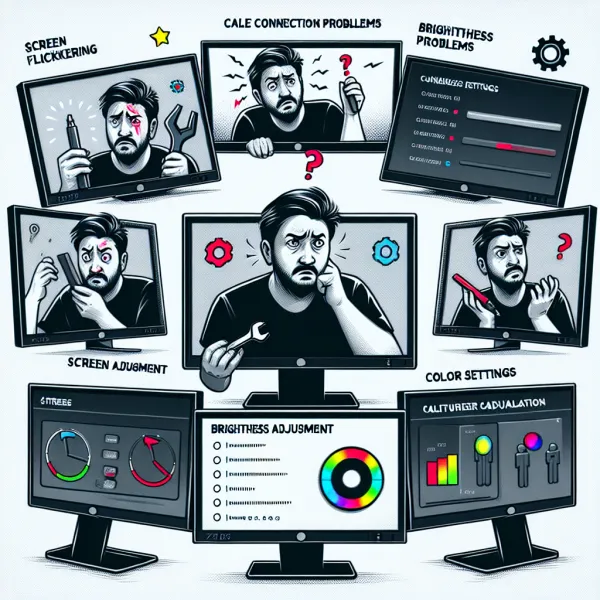5 Common Problems with the HP 27w Monitor and How to Address Them
5 Common Problems with the HP 27w Monitor and How to Address Them
The HP 27w monitor is a popular choice for users seeking a sleek design and reliable performance. However, like any tech product, it’s not without its flaws. In this article, we’ll explore five common problems users encounter with the HP 27w and provide actionable solutions to help you get the most out of your monitor.
1. Screen Flickering
One of the most reported issues with the HP 27w is screen flickering. This can be incredibly frustrating, especially during work or gaming sessions. Flickering is often caused by outdated drivers, loose cables, or incorrect refresh rate settings.
Solution:
- Ensure all cables are securely connected to both the monitor and your computer.
- Update your graphics card drivers to the latest version.
- Adjust the refresh rate in your display settings to match the monitor’s specifications (typically 60Hz).
2. No Signal Detected
Another common issue is the monitor displaying a “No Signal” message, even when connected to a computer. This can occur due to incorrect input settings or faulty cables.
Solution:
- Double-check that the correct input source (HDMI or VGA) is selected on the monitor.
- Test the connection with a different HDMI or VGA cable to rule out cable damage.
- Restart your computer and monitor to refresh the connection.
3. Poor Color Calibration
Some users have reported that the colors on the HP 27w appear washed out or inaccurate. This can hinder tasks like photo editing or video playback.
Solution:
- Use the monitor’s on-screen display (OSD) menu to adjust brightness, contrast, and color settings.
- Consider using a color calibration tool for more precise adjustments.
- Ensure your graphics card settings are not overriding the monitor’s default color profile.
4. Limited Viewing Angles
The HP 27w features an IPS panel, but some users still experience limited viewing angles, especially in brightly lit environments.
Solution:
- Position the monitor directly in front of you to minimize distortion.
- Reduce ambient lighting or use an anti-glare screen protector.
- Adjust the monitor’s tilt to find the optimal viewing angle.
5. Build Quality Concerns
While the HP 27w boasts a sleek design, some users have raised concerns about its build quality, particularly the stability of the stand.
Solution:
- Place the monitor on a stable, flat surface to prevent wobbling.
- Consider investing in a VESA-compatible mount for added stability and flexibility.
- Handle the monitor with care to avoid accidental damage.
Conclusion
Despite these issues, the HP 27w remains a solid choice for everyday use. By addressing these common problems, you can significantly enhance your experience and enjoy the monitor’s full potential. Remember, regular maintenance and updates are key to keeping your tech running smoothly.
“Technology is only as good as the effort we put into maintaining it.”
Have you encountered any of these issues with your HP 27w? Share your experiences and solutions in the comments below!